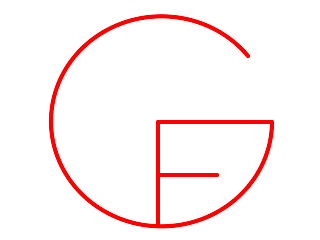 Installing GF on Windows
Installing GF on Windows
Inari Listenmaainari.listenmaa@gmail.com
July 2013–August 2025
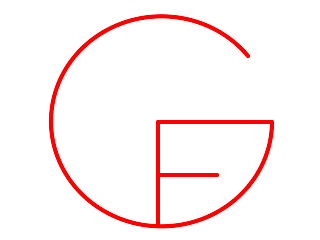 Installing GF on Windows
Installing GF on WindowsPath
GF_LIB_PATH
Go to the page grammaticalframework.org/download and
download the Windows package, a zip file named gf-<VERSION>-bin-windows.zip. As of August
2025, the latest version is gf-3.12.
gf-3.12-bin-windows.zip that you just downloaded.gf-3.12\ anywhere you want. Take note of the full path, you need it to set up environment
variables.See general instructions on GF website. If you want to compile from source on Windows, we recommend using WSL, and then following Linux instructions on Developers' guide.
If you run into problems on Windows, please report it on GitHub issues.
You need to edit or create an environment variable called Path. If you don't know where to edit
environment variables, you can search google.com/search?hl=en&q=windows
10 environment variables.
 The picture shows the environment variables of a user who downloaded the GF binary in the location shown in the
picture.
The picture shows the environment variables of a user who downloaded the GF binary in the location shown in the
picture.
gf-3.10 to your Path environment variable.With this step, you can use GF from command line.
See instructions on how to install the Resource Grammar Library from a binary release or compiling from source.
After you have obtained the RGL, you need to create a new environment variable called GF_LIB_PATH.
The process is the same as with the previous environment variable (Path). Just remember where you downloaded and unpacked the RGL,
and set the full path of the library (e.g.
C:\\TODO\some\example\and\screenshot) as the value.
With this step, you can import RGL modules in the GF shell from anywhere.
<built-in>:0:4: lexical error (UTF-8 decoding error)write
set lang=C in the command prompt and try cabal install or
stack install again.
Properties and Font tab, and choose Lucida or Consolas.
chcp in
your command prompt to see your active code page. You can change it to Latin 1 by typing
chcp 1252, Latin 2 by typing chcp 852, etc. -- see list of
code pages. In principle you can change it to UTF-8 by typing chcp 65001, but there are
problems with GF, it might not work.
! before the command. ! chcp shows
you the code page and ! chcp XXXX changes it..gfo files. You can start GF
giving it a little more memory. For 100 MB, start GF by typing gf +RTS -K100M -RTS in the command
prompt.None of these files exists: LangIta.gfo C:\Users\YourName\SomePath\LangIta.gfoLook at the second line prior to the filename (
C:\...\SomePath\). Is it really the path where you
have your libraries? If not, go change (or create) your GF_LIB_PATH environment variable, see
instructions at section 3.
#questions.